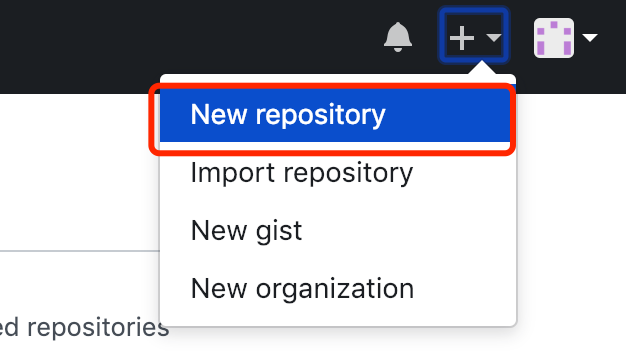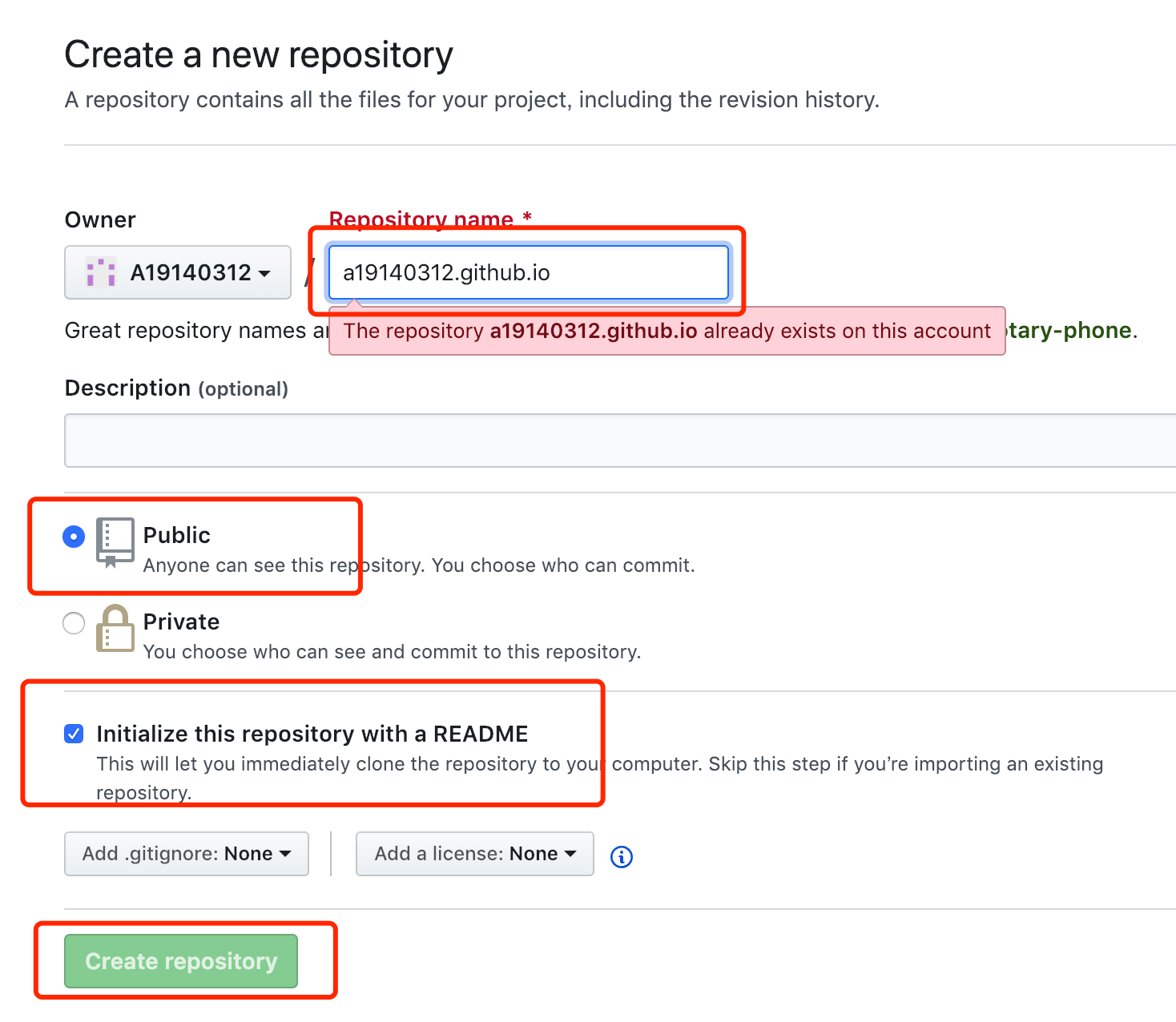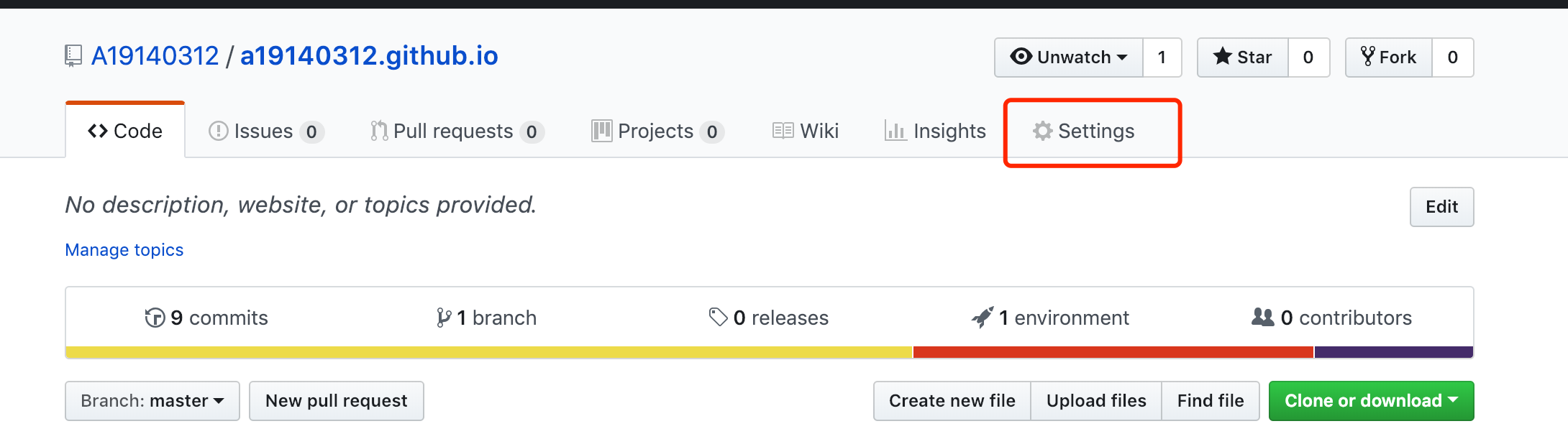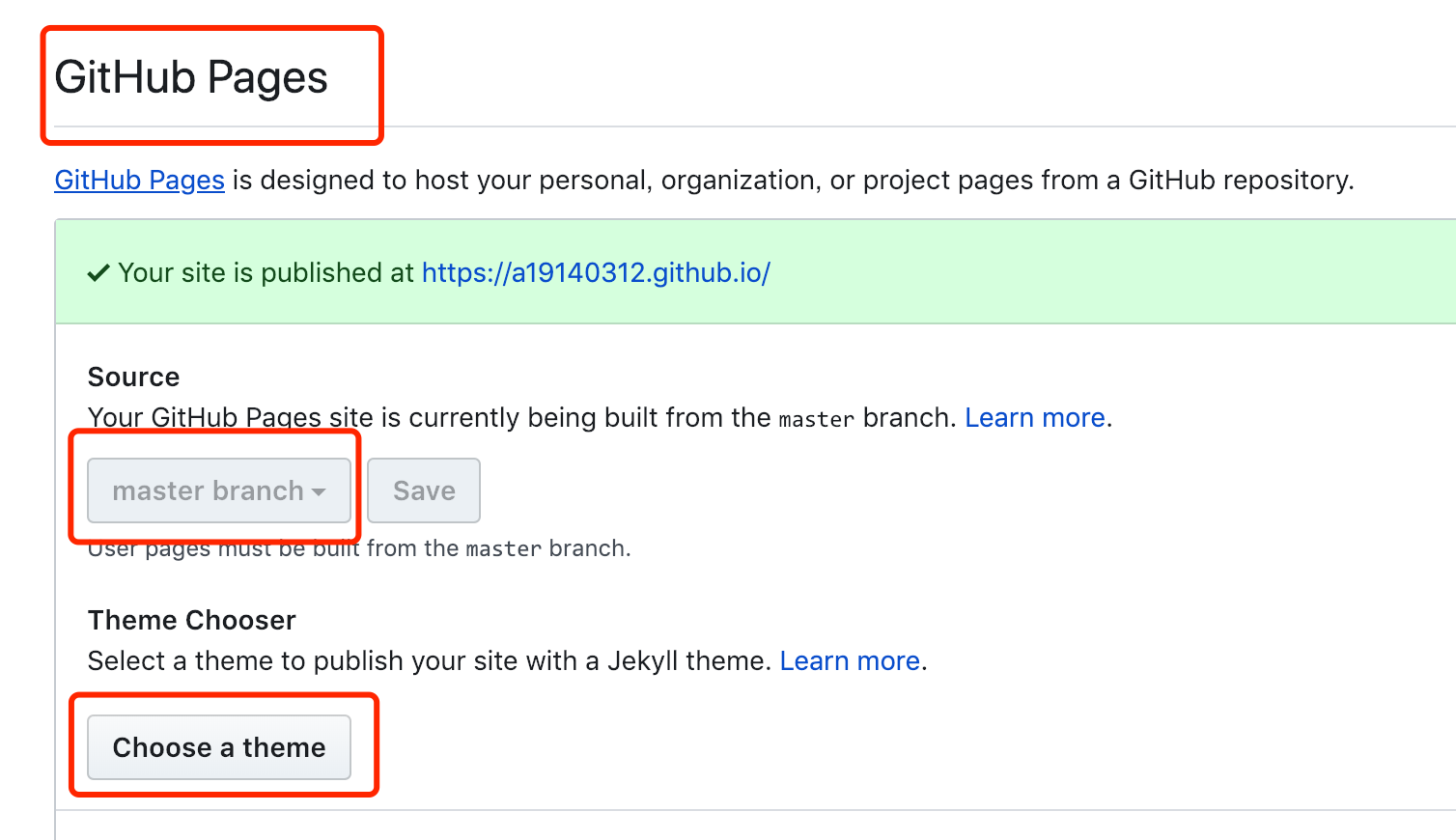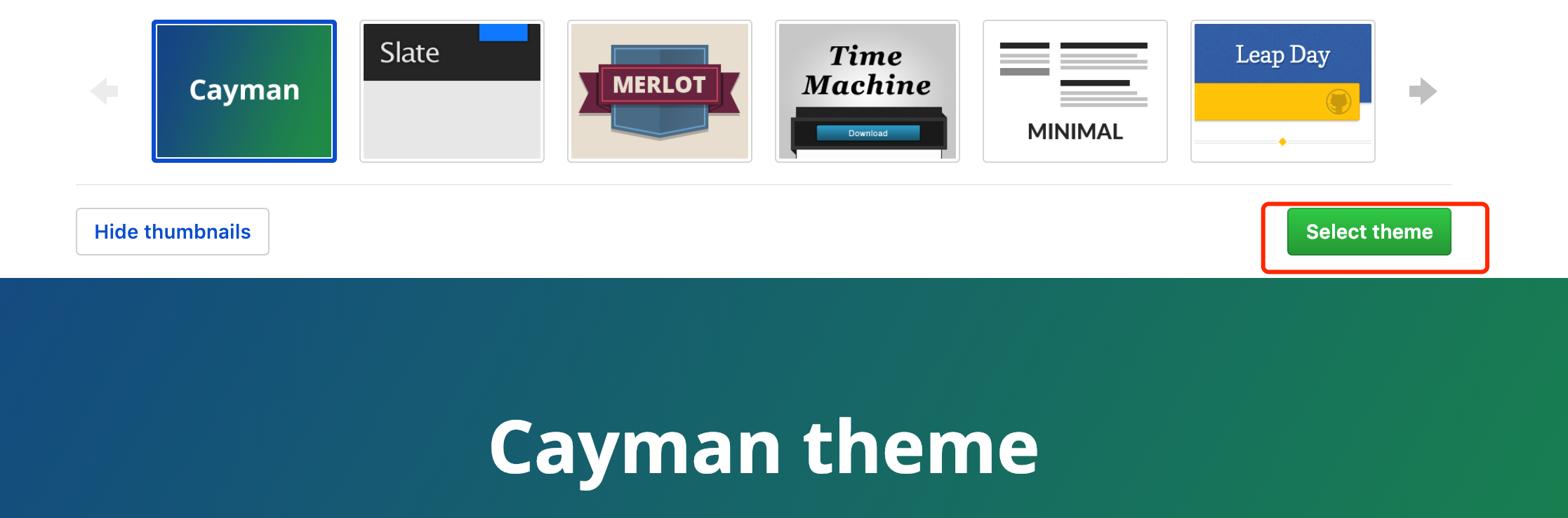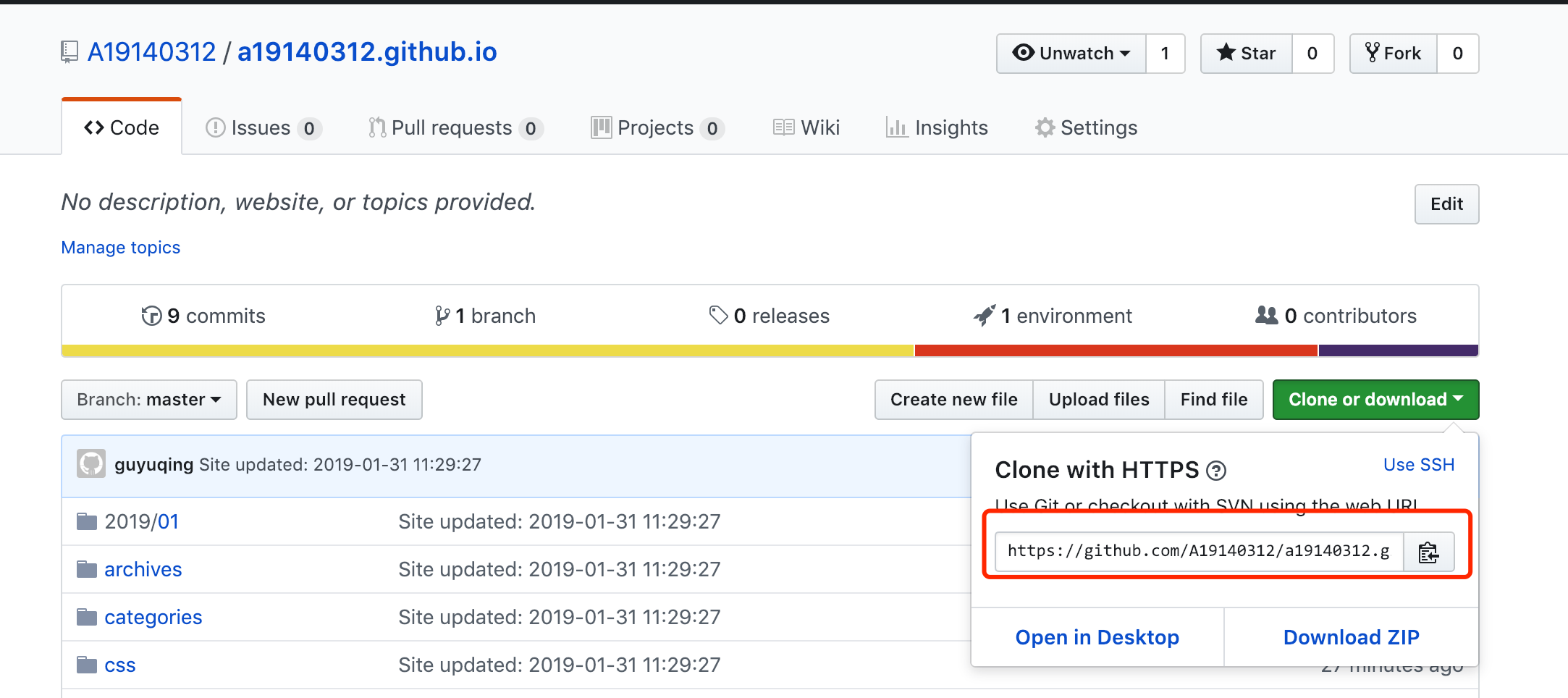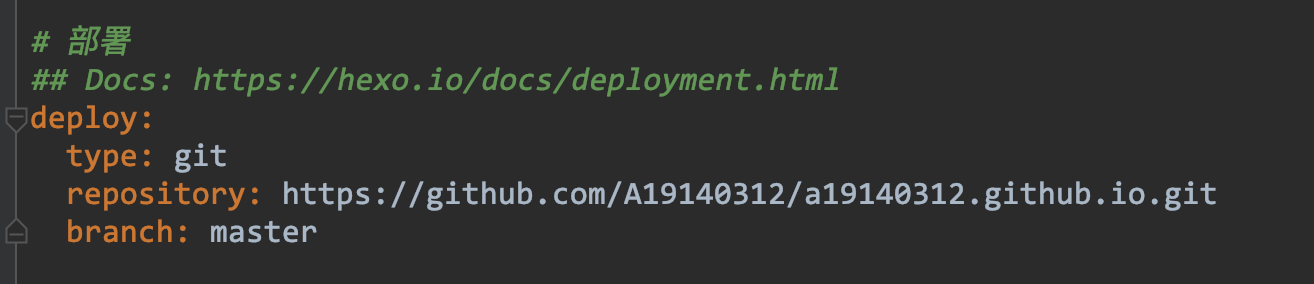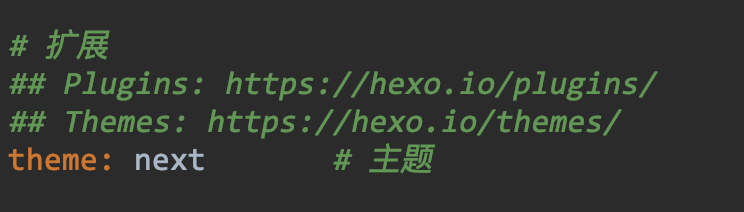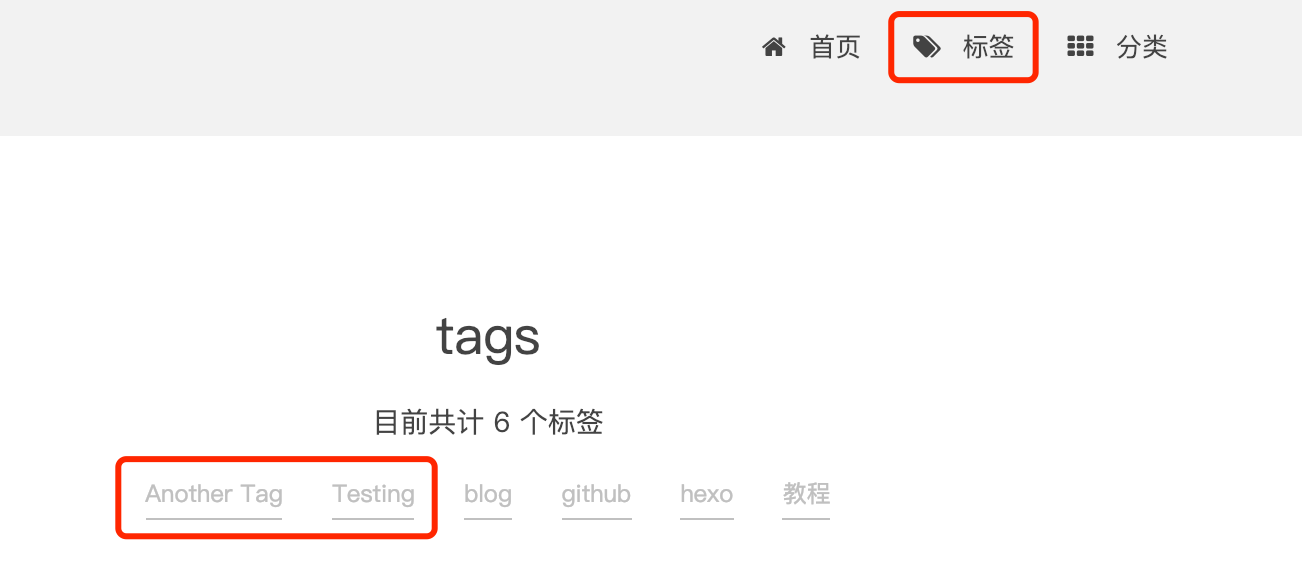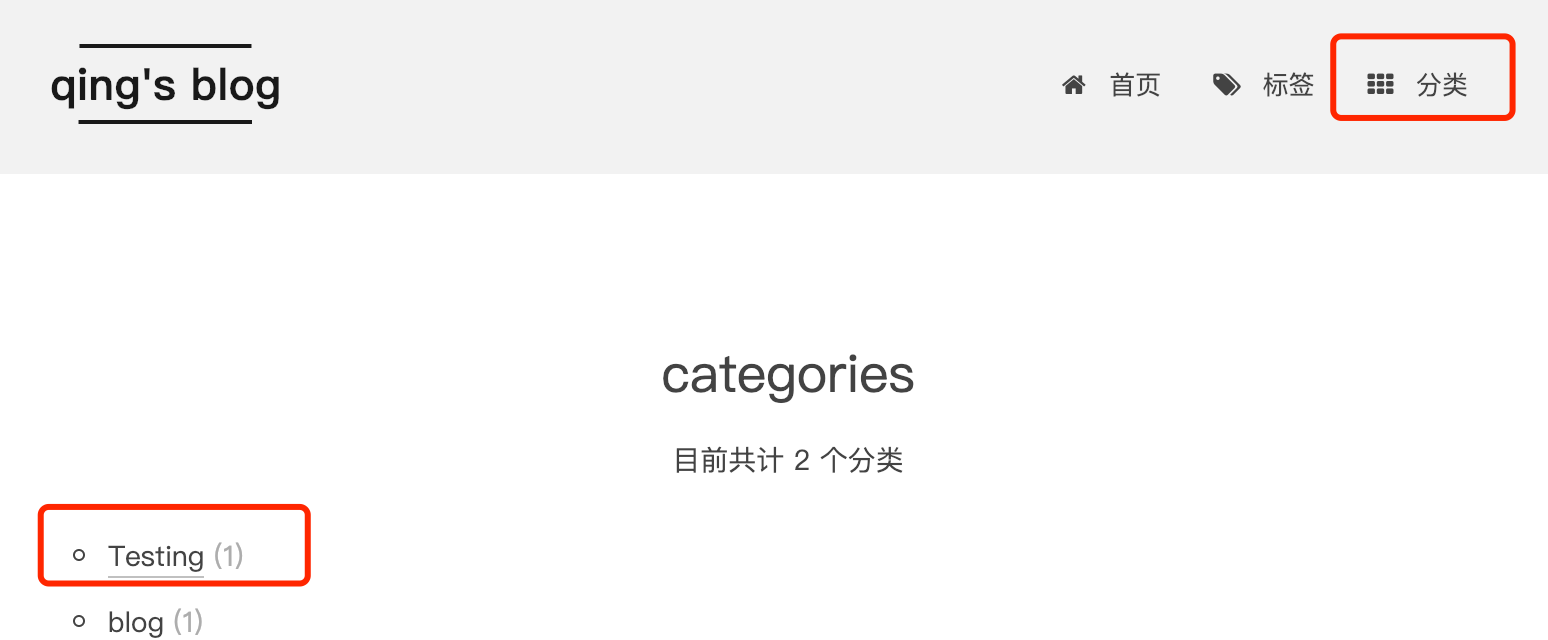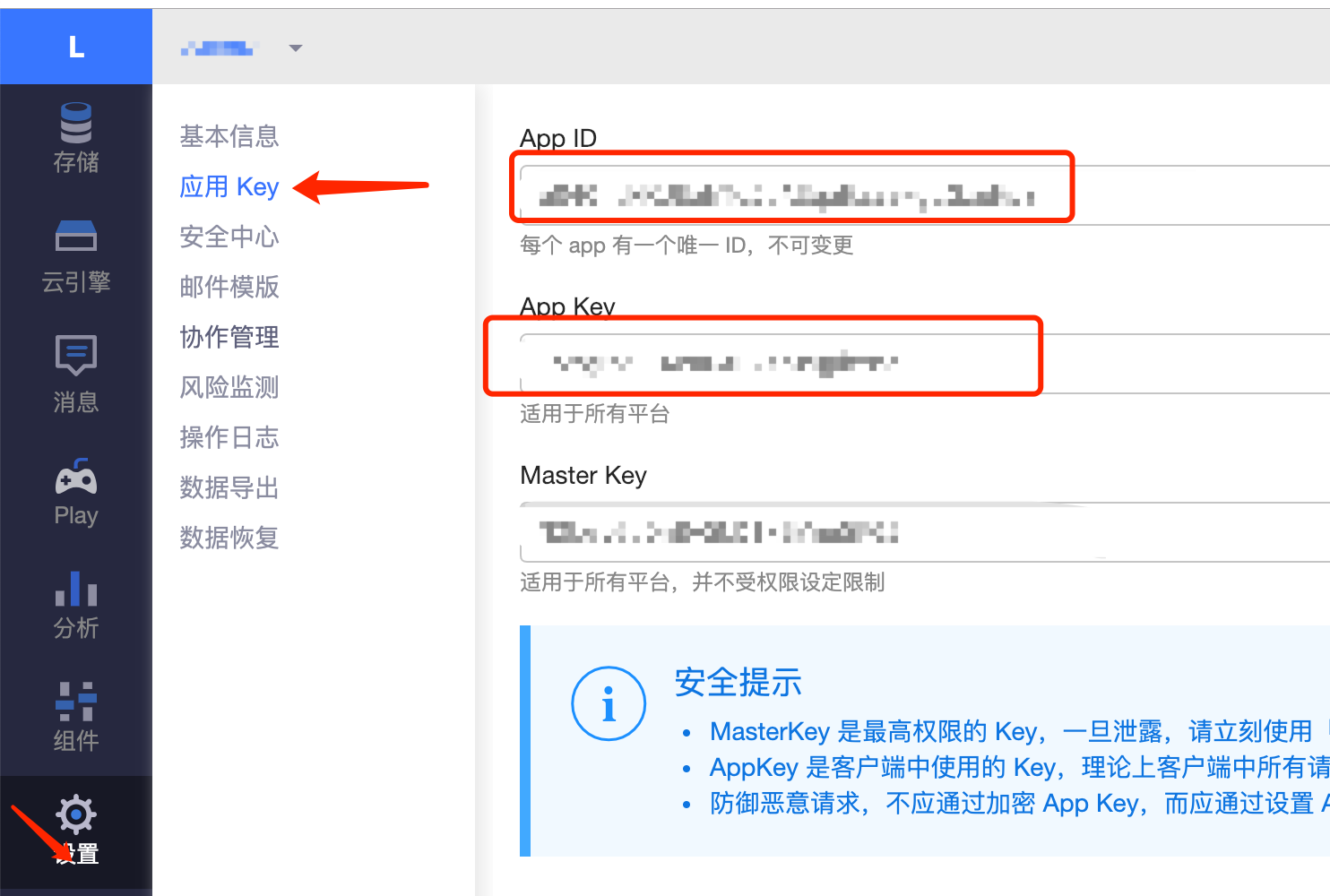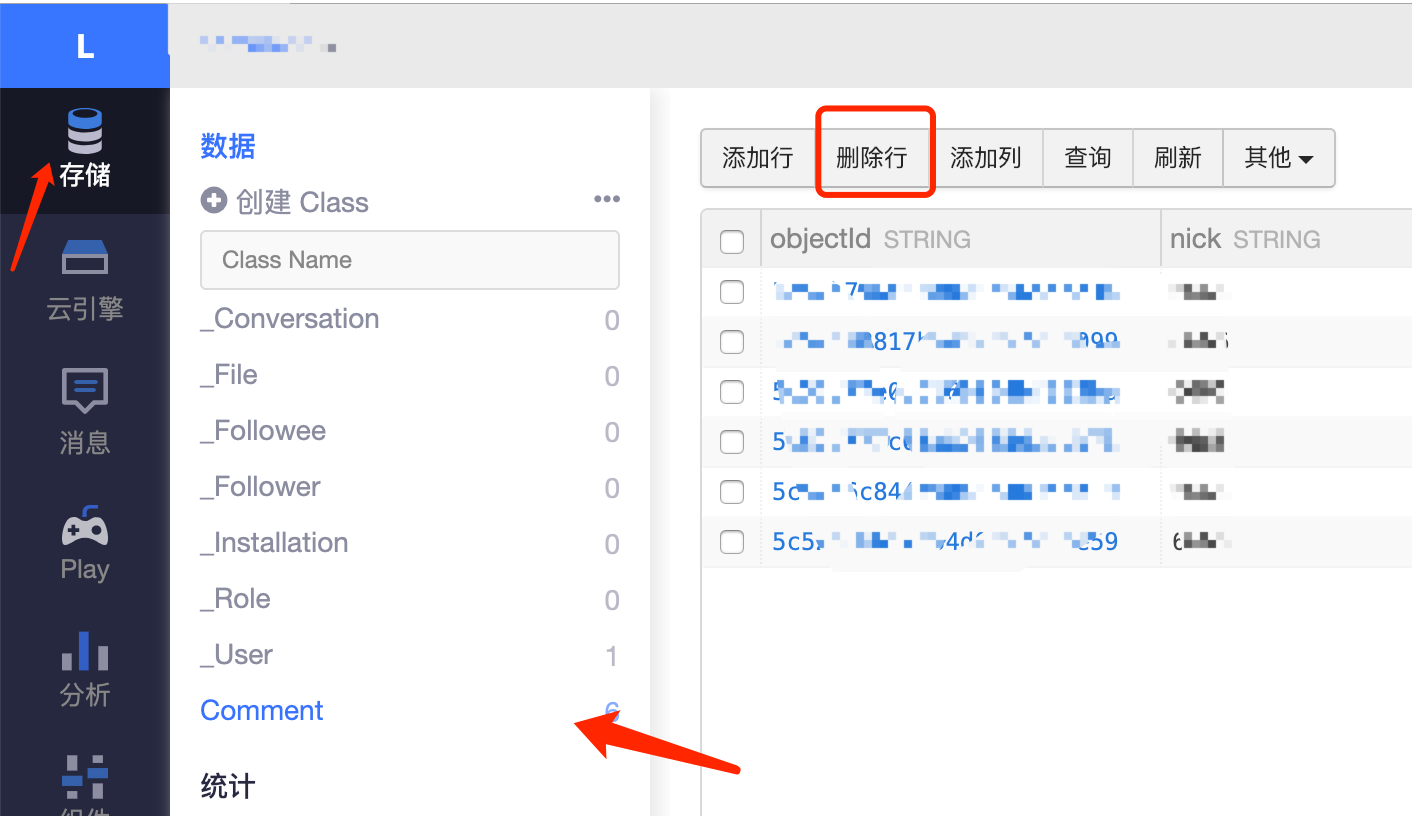本博客利用Hexo + Next + GitHubPages 搭建博客。
准备工作
安装node.js
1 | $ brew install node |
安装 git
1 | $ brew install git |
安装yarn
1 | $ npm install yarn |
如果安装失败用
1 | $ brew install yarn |
安装hexo
进入你的项目目录,举个例子我的目录是blog
1 | $ cd blog |
然后用 yarn 安装 hexo
1 | $ yarn add hexo -S |
如果安装失败用
1 | $ npm install hexo-cli -g |
详细可见官方文档
搭建本地博客
项目初始化
进入你的项目目录,初始化hexo
1 | $ cd blog |
安装依赖
1 | $ yarn install |
启动本地服务
1 | $ hexo server |
在浏览器输入 localhost:4000 即可
关联 GitHub
创建项目
项目名称一定一定是 [用户名].github.io
设置
在设置中找到GitHub Pages ,分支选择master,点击choose a theme
选择喜欢的主题,点击select theme即可
到这里就可以访问你的主页啦 https://[用户名].github.io/,接下来复制你的项目链接
到你的本地项目根目录找到 _config.yml 文件,粘贴到以下位置
站点配置
站点配置包括修改博客名称,描述,作者等等,建议直接查看官方教程
关联
安装 hexo-deployer-git 插件
1 | $ yarn add hexo-deployer-git -S |
如果失败的话尝试下面的方法
1 | $ npm install --save hexo-deployer-git |
在你的项目文件夹下运行 hexo d -g (生成本地文件并将本地文件推送到 GitHub ,和 git push 功能相同),如果失败的话前面加sudo
1 | $ hexo d -g |
这时访问你的github主页https://[用户名].github.io/就可以啦
NexT主题配置
NexT 是一个高质量并且优雅的Hexo 主题。
详细可见官方文档
安装NexT主题
在你的项目文件夹下,执行以下命令,安装NexT主题
1 | $ git clone https://github.com/iissnan/hexo-theme-next.git themes/next |
更改项目根目录下_config.yml 文件,如下
重新生成本地文件并推送到github
1 | $ hexo d -g |
访问你的github主页https://[用户名].github.io/就可以看到啦
主题配置
themes/next文件夹下的_config.yml是主题的配置文件
next内置了4种主题方案,选择你喜欢的方案解开注释即可
1 | # --------------------------------------------------------------- |
Menu Settings是控制图中菜单的位置,根据需要解开注释即可
1 | # --------------------------------------------------------------- |
还有很多很多的配置请参考官方教程,主题个性配置教程,主题美化
修改之后,运行以下命令就可以再你的主页看到啦
1 | $ hexo clean |
也可以在本地启动服务器,在浏览器输入 localhost:4000 观看效果
1 | $ hexo server |
创建文章
添加【标签】页面
新建标签页面
1 | $ hexo new page tags |
修改项目根目录下 source/tags 的 index.md 文件如下:
1 | title: tags |
修改themes/next文件夹下的_config.yml主题配置文件,取消 tags: /tags/ || tags 这行注释
新建测试文章
1 | $ hexo new 'test' |
在测试文章的头部添加tags信息,如下:
1 | title: 测试文章 |
启动本地服务,就可以看到标签菜单,点击可进入标签页,看到 如图所示 证明标签页面添加成功。
添加【分类】页面
新建标签页面
1 | $ hexo new page categories |
修改项目根目录下 source/tags 的 index.md 文件如下:
1 | title: categories |
修改themes/next文件夹下的_config.yml主题配置文件,取消 categories: /categories/ || th 这行注释
在测试文章的头部添加categories信息,如下:
1 | title: 测试文章 |
启动本地服务,就可以看到标签菜单,点击可进入标签页,看到 如图所示 证明分类页面添加成功。
给博客添加图片
在项目目录下执行
1 | $ npm install hexo-asset-image --save |
在用下面命令生成md文章时,会在_post目录下看到一个与文章同名的文件夹
1 | $ hexo new '文章名' |
将想要上传的图片先放到文件夹下,然后在博客中使用markdown的格式引入图片:
1 |  |
文章名和文件夹名字相同,所以不需要绝对路径,只要xxxx是文件夹的名字就可以了。
添加Valine评论系统
首先需要去注册一个Leancloud账号,验证邮箱
然后随便创建一个应用,按如图所示找到appid,appkey
按下图修改themes/next文件夹下的_config.yml主题配置文件,重新启动服务器就可以啦
1 | # Valine. |
如果要删除评论请到Leancloud里删除哦
hexo添加多作者
在项目目录下执行
1 | $ npm install hexo-generator-author --save |
在文章的头部添加author信息,如下:
1 | title: 测试文章 |
修改/layout/_macro/下的post.swig文件 +为新添加的行
1 | <div class="post-meta"> |
在/layout下新创建author.swig文件
1 |
|
修改/layout下page.swig文件
1 |
|
修改{项目名称}/themes/next下zh-Hans.yml文件
1 | title: |
在{项目名称}/themes/next/source/css/_common/components/pages/添加authors.styl,复制categories.styl内容将categorie改成author
在同级文件pages.styl中添加@import “authors”;
修改之后,运行以下命令就可以再你的主页看到啦
1 | $ hexo clean |
###博文压缩
1 | $ npm install gulp -g |
在项目根目录下创建gulpfile.js并填入以下内容:
1 | var gulp = require('gulp'); |
生成博文是执行 hexo g && gulp 就会根据 gulpfile.js 中的配置,对 public 目录中的静态资源文件进行压缩。